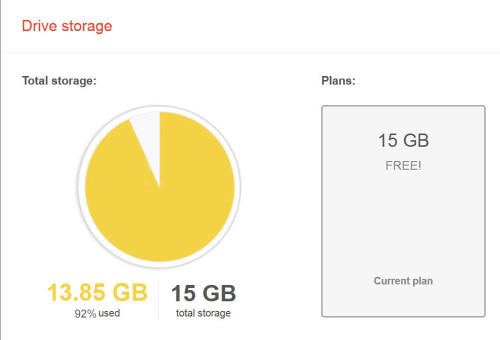
Spam, unwanted advertisements and the sheer amount of e-mails I had received over the last few years had my inbox clogged and I found that I had nearly used up my quota of space allotted by Google. Seeking a solution to my predicament, I was faced with two options. Either delete all mails or transfer them to a new account. I chose to opt for the latter. Since the procedure might come in handy to someone facing a similar dilemma, today’s blog will focus on this interesting hack.
Google mail or Gmail, as it is popularly called, initially started as an invitation-only beta release on the 1st. of April, 2004. Ever the techno-fetishist, I managed to get hold of an invite early on, thanks to a friend. Granted an initial storage capacity of (then unheard of) 1 GB per user I found Gmail liberating, to say the least. Over time, Google raised the bar for web based e-mail service providers by increasing storage space to 2, then 7.5 to its current iteration of 15 GB (and growing!)
As Google now allows for the creation of multiple accounts, one can easily sign up and have their mail transferred to a new account, thereby freeing up valuable space.
Gmail also provides an easy to use, mail fetcher feature and POP3 access allowing for an easy import, in a few, simple steps.
Here’s how it works:
First, login to your old account and go to Settings -> Forwarding and POP/IMAP. In the POP Download section choose to enable POP for all mail and then save your changes.
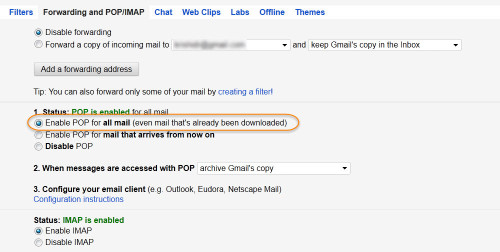
After you do that, you’ll have a new option in the POP Download section to Enable POP for all mail. Since you want to import every last bit of mail into your new account, you want to select this option and again save your changes.
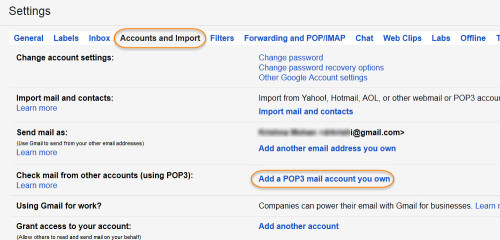
Now it’s time to import all of those messages into your new email account. Log out of your old account and then log in to your new Gmail account. This time go to Settings -> Accounts.
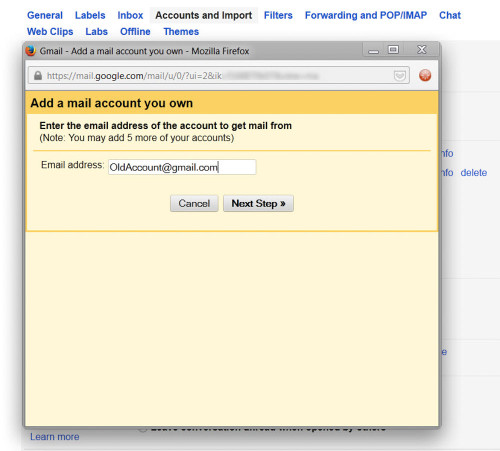
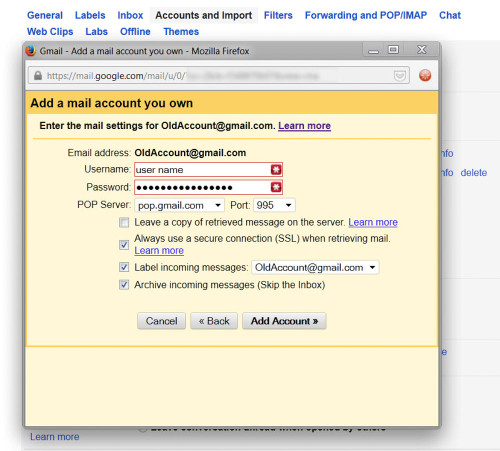
In the ‘Get mail from other accounts section’, click on ‘Add another mail account’. Follow through with the setup process and you’re done. Now it’s just a matter of waiting. Gmail will use the POP access set up on your old account to download every single message to your new one. When it’s done, all your old emails will be instantly searchable from your new e-mail address. If you ever get wistful for your old account, you can always associate that address with your new one and still use it to send mail.
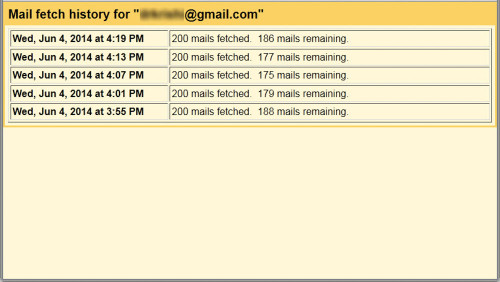
Once the initial POP import completes, you may want to consider heading back to your old account and disabling the POP access.
Now comes the time to delete all mail in your original account.
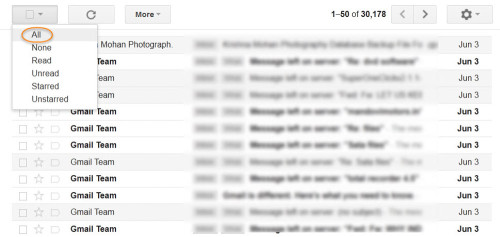
Go to your ‘All Mail View’ and select “All” from the check box on the far left. You’ll see a message appear in a yellow bar that says: “All 50 conversations on this page are selected. Select all 30,178 conversations….. Click on the “Select all conversations” link on the right side of the message and choose to delete them.
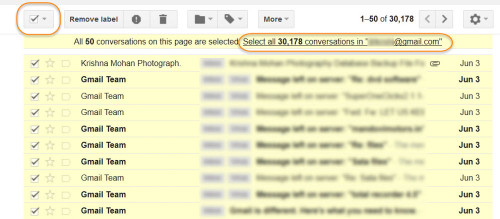
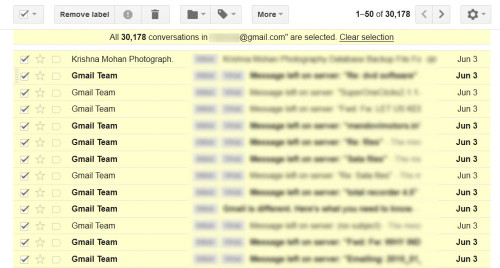
The actual deletion process may take very, very long, during which time you would be unable to log in or use Gmail. When it’s finally done, all conversations (except spam) will be in trash and you should see a message that says “You don’t have any mail! Our servers are feeling unloved.”
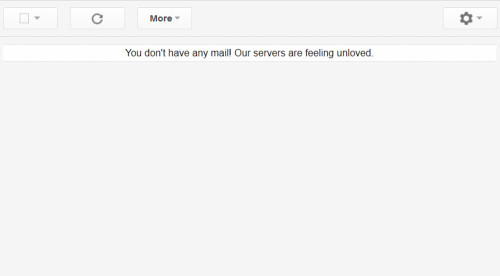
Now all you have to do is empty trash and delete all spam, and your account is 100% empty. 🙂

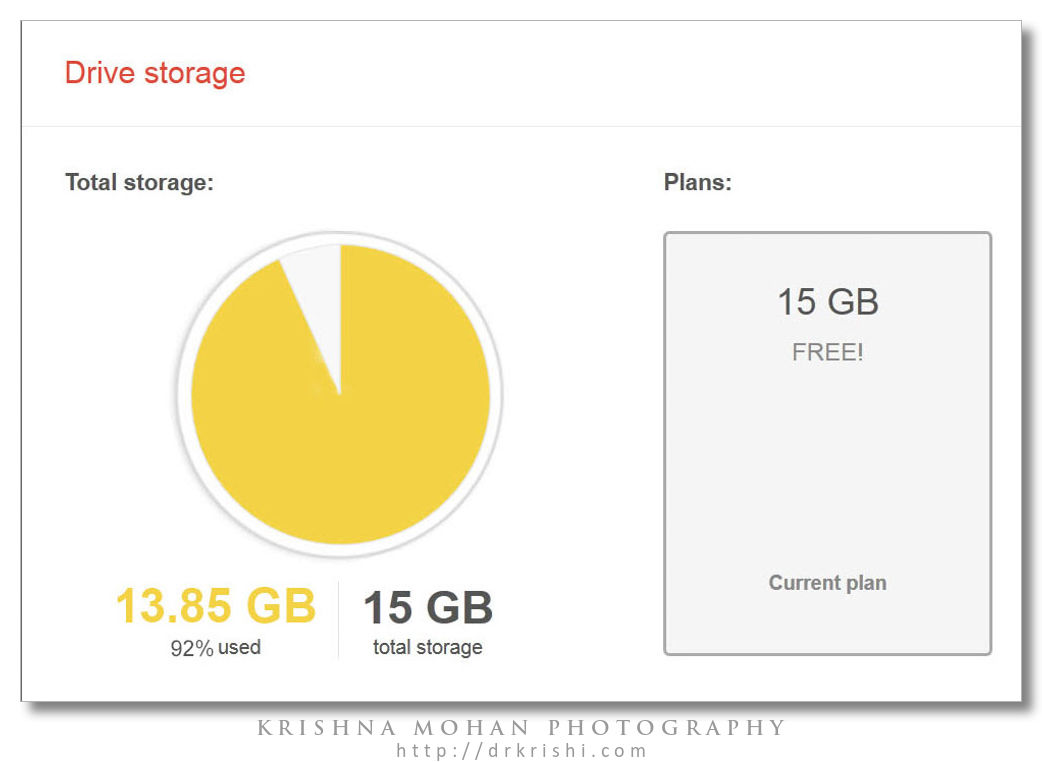
Easy tips to back up old emails… Thanks for sharing…