
These clump of eggs belong to Lasiocampidae family of moth, most probably Metanastria species. The moths are commonly called Lappet moths. It was laid on the blackberry shrub in my garden. I photographed these in the month of February this year using Canon EOS 5D Mark III + Canon EF 100mm f/2.8L Macro IS USM lens. I used Canon MT-24EX macro twin light flash to light it. Last week I showed a caterpillar from the same family of Lasiocampidae to illustrate how to stitch several photos inside Lightroom CC to get panorama.
Recently released Adobe Photoshop Lightroom CC & Lightroom 6 added several new and interesting features. But along with these features it also came with extra baggage of bugs. The name ‘true bugs’ is applied more narrowly only to insects of the suborder Heteroptera. But if you are into computers, there are different types of ‘bugs’ 😉 A software bug is an error, flaw, failure, or fault in a computer program or system that causes it to produce an incorrect or unexpected result, or to behave in unintended ways. Most bugs arise from mistakes and errors made by people in either a program’s source code or its design.

When uploading photos from the Lightroom CC to my server, I noticed it had a problem with EXIF information. All the EXIF information of these photos which were exported out of Lightroom CC were corrupt and none were properly read by my server, and several other third party software. Search over the web and in the Lightroom support forums revealed that it suffers from a serious issue which needs to be corrected by Adobe in its subsequent bug fixes.
Lightroom CC & 6 writes JPEGs in an atypical layout that trips up other programs. While they appear to be strictly conforming to industry standards, the unusual layout has caused problems with several programs. PHP’s exif_read_data() appears to be incompatible with Lightroom CC & 6 JPEGs. PHP, of course, powers a huge number of Web sites including mine. Even the newly released bug-fix version called 6.01 does not fix this issue.

How will you solve this? Until Adobe fixes it in its next release, you will have to manage this issue, yourself. One option is to revert back to the older 5.7 version which does not face this problem. That also makes you loose many of the advantages the new version provides. The Lightroom catalogue after upgrade to 6 is not backwardly compatible. So if you have deleted the older catalogue, you have no option but to manage with present version of Lightroom.
The EXIF information can be reset by third party software which can read EXIF and write it back. Just opening the exported JPEG files in Photoshop and saving it back again, will rectify the mangled EXIF layout. If you have several photos to export, it will be a tedious task to do it for every photo.
Here is the solution I found out till Adobe fixes it. Download free ExifTool by Phil Harvey http://www.sno.phy.queensu.ca/~phil/exiftool/. Make sure you have Exiftool version 9.95 or later – earlier versions would choke on LR images containing large numbers of brush strokes from the adjustment brush. Read the installation instructions for help installing ExifTool.
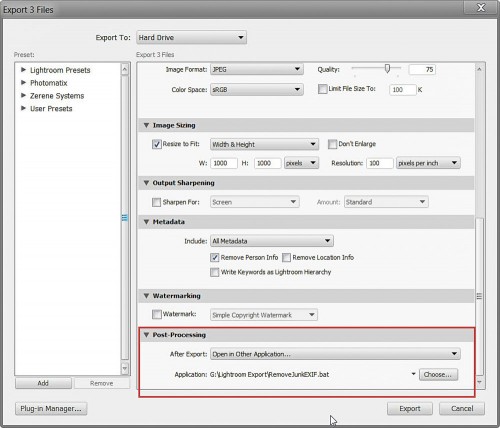
Just not to confuse you, I will not go into the technical details what each of those code means. You can check our discussion at Lightroom support forums. Open text editor like notepad, and type this code as below (in a single line).
exiftool -m -all= -tagsfromfile @ -all:all -icc_profile -unsafe -overwrite_original %*
Now save the file as “RemoveJunkEXIF.bat” to some convenient location. Be sure that Notepad is saving as “All files” and not as a text file.
Once you save the file, go to Lightroom and open the export dialog box. On the very bottom of the page, expand “Post-Processing”, then select “Open in Other Application…” from the “After Export” drop-down. Then click on “Choose…” button, browse to folder where you saved the batch file and choose “RemoveJunkEXIF.bat” file. Now click “Export” and make sure that you are not getting any errors. If the export succeeded and you did not receive any errors, you are all set! Next time when you export your images, this setting will be preserved and your EXIF Data will be corrected from your files.
You can manually run this on a bunch of jpg files in a single directory, which are export from Lightroom CC or 6 as below from command line.
RemoveJunkEXIF.bat *.jpg
The other alternative would be to use the Run Any Command plugin (http://regex.info/blog/lightroom-goodies/run-any-command)
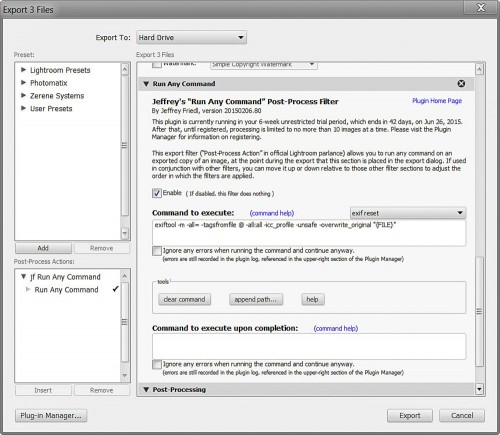
Use this command line (in a single line) in the Command to execute box of the Run Any Command post-process action:
exiftool -m -all= -tagsfromfile @ -all:all -icc_profile -unsafe -overwrite_original "{FILE}"
This idiom deletes all of the existing metadata from the image and rewrites it from scratch using a more typical layout that doesn’t confuse software that doesn’t strictly obey the industry standards. Make sure you have Exiftool version 9.95 or later — earlier versions would choke on LR images containing large numbers of brush strokes from the adjustment brush.
If you are using Mac OS X the script will be (in a single line)
'/usr/bin/exiftool' -m -all= -tagsfromfile @ -all:all -icc_profile -unsafe -overwrite_original '{FILE}'
If you have faced these problem kindly go here http://feedback.photoshop.com/photoshop_family/topics/lightroom-cc-jpeg-format-tripping-up-other-programs and add that you are having issues with latest LR CC or 6 so that issue gets escalated and Adobe takes quick action to solve this issue.
Wonderful support by Exiftool author Phil Harvey, John R. Ellis from Adobe Forum & Jeffrey Friedl. Thanks for Roger Kendrick for helping me to identify the eggs.


Useful post, thanks. I hadn’t spotted this issue. I checked after reading and see the same issue. Will re-export my recent photographs later and correct them.